 Hey everyone welcome back to Da Normal Blog! Today I’m going to help you build your own gaming computer, let’s get right into it.
Hey everyone welcome back to Da Normal Blog! Today I’m going to help you build your own gaming computer, let’s get right into it.
The basic parts
 Cpu: A Central Processing Unit, or CPU, is a piece of hardware that enables your computer to interact with all of the applications and programs installed. A CPU takes the program’s instructions and creates the output that you use with when your computer is on.
Cpu: A Central Processing Unit, or CPU, is a piece of hardware that enables your computer to interact with all of the applications and programs installed. A CPU takes the program’s instructions and creates the output that you use with when your computer is on.
 Ram: Computer random access memory (RAM) is one of the most important components in determining your system’s performance. RAM gives applications a place to store and access data in a short time. It stores the information your computer is actively using so that it can be accessed quickly or faster then when you are first opening it.
Ram: Computer random access memory (RAM) is one of the most important components in determining your system’s performance. RAM gives applications a place to store and access data in a short time. It stores the information your computer is actively using so that it can be accessed quickly or faster then when you are first opening it.
 Motherboard: A motherboard is the main printed circuit board (PCB) in a computer. The motherboard is the part that holds all the parts or has all the wires going into.
Motherboard: A motherboard is the main printed circuit board (PCB) in a computer. The motherboard is the part that holds all the parts or has all the wires going into.
 SSD or HDD: SSDs or HDDs work alongside your system’s memory and processor to access and use data. It also holds all of your data, and has your os on it.
SSD or HDD: SSDs or HDDs work alongside your system’s memory and processor to access and use data. It also holds all of your data, and has your os on it.
 Os: Operating system (OS), program that manages a computer’s resources, especially the allocation of those resources among other programs. (Windows 10, Mac, Linux)
Os: Operating system (OS), program that manages a computer’s resources, especially the allocation of those resources among other programs. (Windows 10, Mac, Linux)
 Atx Case: An ATX computer case is a PC case that complies with the ATX (Advanced Technology Extended) computer tower specifications. It holds all your parts and keeps everything cool.
Atx Case: An ATX computer case is a PC case that complies with the ATX (Advanced Technology Extended) computer tower specifications. It holds all your parts and keeps everything cool.
 Power supply: Specifically, a power supply converts the alternating high voltage current (AC) into direct current (DC), and they also regulate the DC output voltage to the fine tolerances required for modern computing components.
Power supply: Specifically, a power supply converts the alternating high voltage current (AC) into direct current (DC), and they also regulate the DC output voltage to the fine tolerances required for modern computing components.
 Heat sink: A heat sink is a component that increases the heat flow away from a hot device. It accomplishes this task by increasing the device’s working surface area and the amount of low-temperature fluid that moves across its enlarged surface area.
Heat sink: A heat sink is a component that increases the heat flow away from a hot device. It accomplishes this task by increasing the device’s working surface area and the amount of low-temperature fluid that moves across its enlarged surface area.
 GPU: The graphics processing unit (GPU), also called graphics card or video card, is a specialized electronic circuit that accelerates the creation and rendering of images, video, and animations. It performs fast math calculations while freeing the CPU to perform other tasks. Basically the better the Gpu the better smoothness and graphics for games
GPU: The graphics processing unit (GPU), also called graphics card or video card, is a specialized electronic circuit that accelerates the creation and rendering of images, video, and animations. It performs fast math calculations while freeing the CPU to perform other tasks. Basically the better the Gpu the better smoothness and graphics for games
Now you know what every part does in a computer! Note: There are add-on parts that you can add on later. Now you know what you need, but now it all comes down to how much your wallet is gonna be. Gaming computers are super expensive. So you gotta know how much your gonna spend. You can get used parts or brand new parts. Decent computers are around $800 endless you get used parts or get very good deals on them. Here are price points for different kinds of people.
What is your price point?
The ultimate gamer: $9000+ The best parts on the market basically
The casual gamer, $800-$2000+ You like to play some casual games and don’t want to play at 8k at 500fps
The I sometimes play games: $500-$800 You sometimes play some games in your free time but you don’t always use your computer for gaming
The Budget gamer is $500 or below You don’t have money so you need to get used parts.
Note: You also got to consider how much your monitor, keyboard, mouse, and any other thing you want to add to your computer.
Where to buy
You may not fit under any of those kinda people, so don’t worry we can figure it out on the way.
You may be wondering where to buy the parts now. I would suggest, Amazon, Newegg, or Pc part picker. But for this post, we are going to use Amazon, but you can use whatever you like.
Buying the right parts for your price point
Now that we are going to buy from Amazon I have some suggested builds for the different price points. I will have the links right below.
The ultimate gamer:
GPU: Click Here
Cpu: Click Here
Motherboard: Click here
Ram: You need to order 2 of these. Click here
Atx case: Click here
Os: Click Here
SSD: Click Here
Power supply: Click Here
Heat sink: Click Here
Price: $9560
How to build your computer video: Click here
Note: Price may change over time
The casual gamer
GPU: Click Here
Cpu and motherboard: Click Here
Ram: Click Here
Atx case: click here
Os: Click Here
SSD: Click Here
HDD: Click Here
Power supply: click here
Heat sink: click here
Video: Click Here
Price: $1358
Then, I sometimes play games
GPU: Click here
Cpu: Cick Here
Motherboard: Click Here
Ram: Click Here
HDD: Click Here
power supply: click here
Atx case: click here
Heat sink: Click Here
Price $674
Video: Click here
Budget Gamer…
So I guess you are broke or you don’t want to spend the money on a good computer. Now you most likely not gonna get anything good endless you get a good deal or get something from eBay or some other website, anyways this is what I could come up with for around $500
GPU: Click Here
Cpu: Cick Here
Ram: Click Here
HDD: Click Here
Power supply: click here
Atx case: click here
Heat sink: Click Here
Price: $534
Video: Click here
Please note that you still need to buy your monitor/tv, keyboard, mouse, and any other thing you want to buy.
Thank You guys so much for reading and I really hope this helped you out!
Make sure to comment on what I should write about next or take this poll! Make sure to like this post
 Wrong type of cpu socket
Wrong type of cpu socket Wrong type of ram
Wrong type of ram Instaling thermal paste on to a cpu
Instaling thermal paste on to a cpu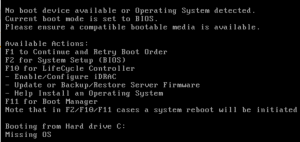







 Hey everyone welcome back to Da Normal Blog! Today I’m going to help you build your own gaming computer, let’s get right into it.
Hey everyone welcome back to Da Normal Blog! Today I’m going to help you build your own gaming computer, let’s get right into it. Cpu: A Central Processing Unit, or CPU, is a piece of hardware that enables your computer to interact with all of the applications and programs installed. A CPU takes the program’s instructions and creates the output that you use with when your computer is on.
Cpu: A Central Processing Unit, or CPU, is a piece of hardware that enables your computer to interact with all of the applications and programs installed. A CPU takes the program’s instructions and creates the output that you use with when your computer is on. Ram: Computer random access memory (RAM) is one of the most important components in determining your system’s performance. RAM gives applications a place to store and access data in a short time. It stores the information your computer is actively using so that it can be accessed quickly or faster then when you are first opening it.
Ram: Computer random access memory (RAM) is one of the most important components in determining your system’s performance. RAM gives applications a place to store and access data in a short time. It stores the information your computer is actively using so that it can be accessed quickly or faster then when you are first opening it. Motherboard: A motherboard is the main printed circuit board (PCB) in a computer. The motherboard is the part that holds all the parts or has all the wires going into.
Motherboard: A motherboard is the main printed circuit board (PCB) in a computer. The motherboard is the part that holds all the parts or has all the wires going into. SSD or HDD: SSDs or HDDs work alongside your system’s memory and processor to access and use data. It also holds all of your data, and has your os on it.
SSD or HDD: SSDs or HDDs work alongside your system’s memory and processor to access and use data. It also holds all of your data, and has your os on it. Os: Operating system (OS), program that manages a computer’s resources, especially the allocation of those resources among other programs. (Windows 10, Mac, Linux)
Os: Operating system (OS), program that manages a computer’s resources, especially the allocation of those resources among other programs. (Windows 10, Mac, Linux) Atx Case: An ATX computer case is a PC case that complies with the ATX (Advanced Technology Extended) computer tower specifications. It holds all your parts and keeps everything cool.
Atx Case: An ATX computer case is a PC case that complies with the ATX (Advanced Technology Extended) computer tower specifications. It holds all your parts and keeps everything cool. Power supply: Specifically, a power supply converts the alternating high voltage current (AC) into direct current (DC), and they also regulate the DC output voltage to the fine tolerances required for modern computing components.
Power supply: Specifically, a power supply converts the alternating high voltage current (AC) into direct current (DC), and they also regulate the DC output voltage to the fine tolerances required for modern computing components. Heat sink:
Heat sink:  GPU: The graphics processing unit (GPU), also called graphics card or video card, is a specialized electronic circuit that accelerates the creation and rendering of images, video, and animations. It performs fast math calculations while freeing the CPU to perform other tasks. Basically the better the Gpu the better smoothness and graphics for games
GPU: The graphics processing unit (GPU), also called graphics card or video card, is a specialized electronic circuit that accelerates the creation and rendering of images, video, and animations. It performs fast math calculations while freeing the CPU to perform other tasks. Basically the better the Gpu the better smoothness and graphics for games